Connect to PLC and Comminucation Interface
To connect to the PLC, you need to know which communication ports the PLC you want to connect has.
In this article, I will show you how to connect to a virtual PLC on Emulator.
If you do not know the emulator settings or if you are going to work with the PLC emulator for the first time, you can read our previous article.
[irp posts=”3520″ name=”Studio 5000 Logix Emulate (Virtual PLC)”]
If this document is not enough please use our plc forums for your questions.
As with the computer, we need the driver for every hardware to work. The Rockwell Allen Bradley PLC family also has an RSLinx program that provides our connection. After installing your Rslinx program on your computer, you can install all drivers that you may need, that is, you can communicate with products in the entire Rockwell family, and with this program interface, you can communicate with other devices with devicenet, controlnet, ethernet, ethernet-ip, rs232, emulator, DH + communication interface.
Rslinx program interface is very simple. If you are using Windows 10, just type Rslinx in the search bar, click Rslinx classic version.
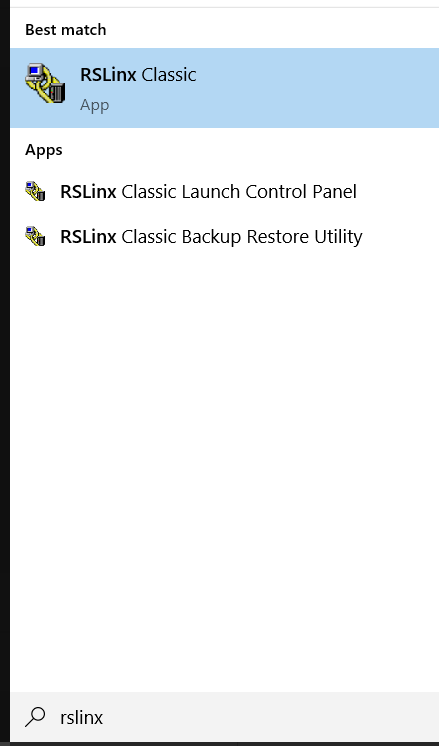
After running RSLinx program, You will see a window like the one below.

For configure drivers, please use cable icon.

If you click In available Driver Tpyes list, you will see installed driver on your computer.
Then when I said first,
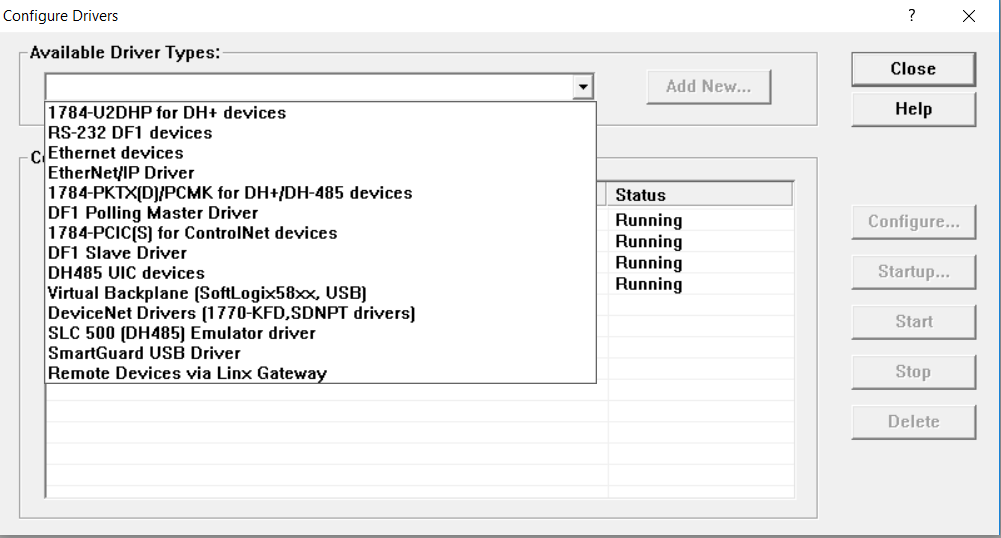
Then, as I said at the beginning, you need to know which communication infrastructure you have.
And accordingly, you need to select the drivers in the list and configure them.
Since today’s technology uses more ethernet infrastructure, I will show you how to connect to a PLC with an ethernet communication protocol first.

Select Ethernet Devices from the list of drivers and click Add button, a window will open where you will select the name you will give to the driver. If you give a meaningful name here, you can easily find this link on Rslinx while connecting to this device later.
Usually, we pass this part by typing the name of the device you will connect.
For example, you can name extruder for the extruder machine or mill for the mill machine, or if you are going to connect to a drive, you can type the name of the drive.
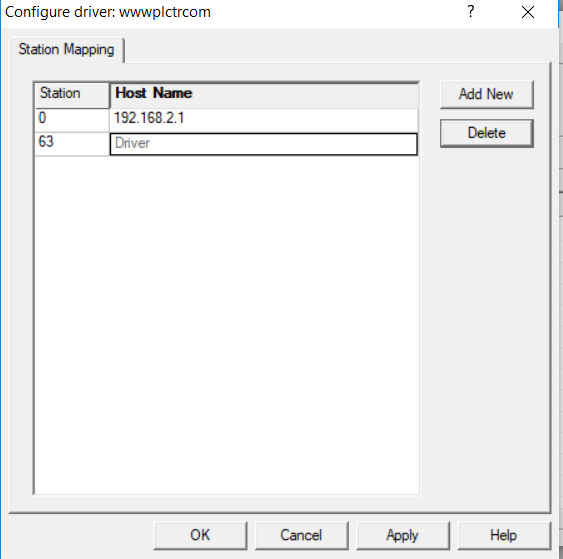
As we chose the Ethernet driver, a window was opened in which we would enter the ip addresses of the devices we want to connect to on the settings tab.
In this window, you can enter the IP address of all PLCs you want to connect to or name them individually like me.
I prefer to create a separate driver in rslinx program for each plc or device.
Then, you can observe the status of the device you want to connect by clicking the RSWho button in the RSlinx program.
If there is no problem in communication with the device, you need to see your device in the tab under the driver you named.
For example, as you can see in the picture below, if the device is off or not in the same network block or if you cannot connect with the device, the cross icon appears on the rope you set in the RSLinx program.
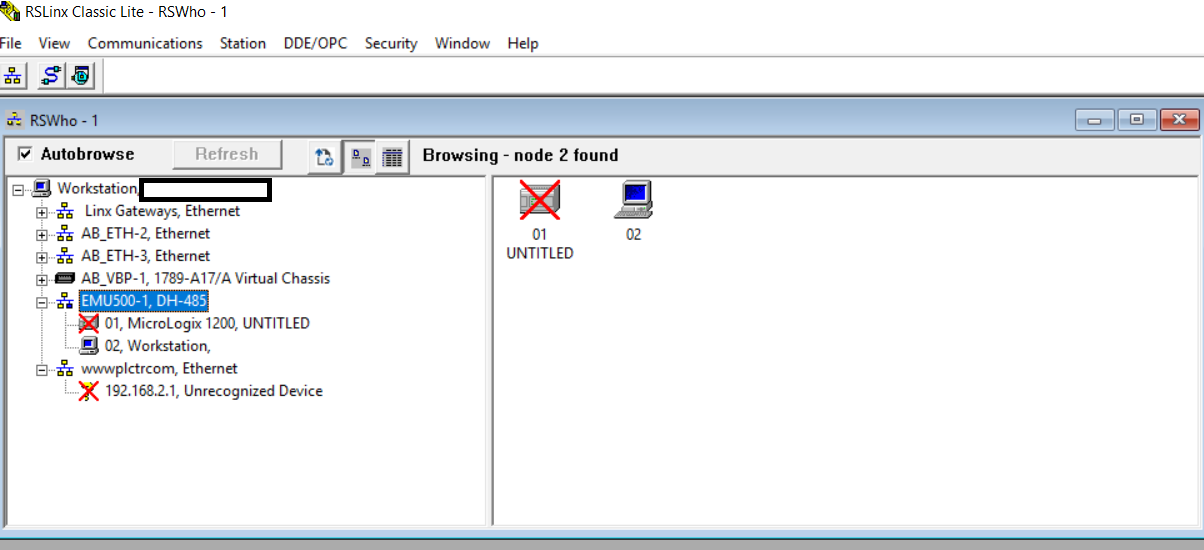
If your communication and driver settings are correct as in the picture below, you can see the relevant devices and PLCs on your RSWho tab and follow their online status.
You can also browse our article below to connect to PLC with RSLinx program.

[irp posts=”3551″ name=”RSLinx configuration and Connect to PLC”]