Studio 5000 Logix Emulate (Virtual PLC)
Studio 5000 Logix Emulate Usage
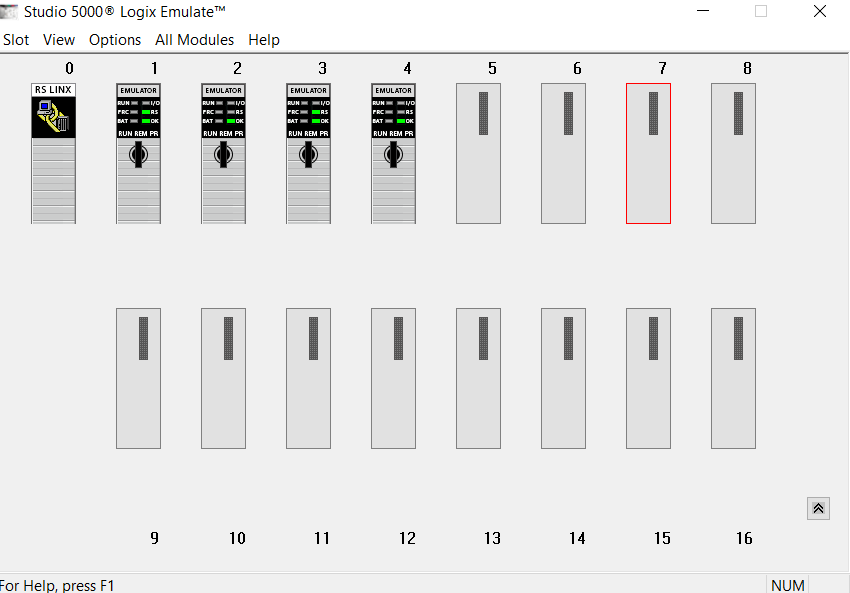
Studio 5000 Logix Emulate
It is a virtual PLC where you test the software you usually write without having a real PLC CPU with Studio 5000 Logix Emulators.
Studio 5000 Logix Emulator software is a licensed program, so you must download the software by entering your license number from the Rockwell download page and then install the Studio 5000 Logix Emulator software on your computer.
You can simply install the Studio 5000 Logix Emulator software on your computer. There is an important setting to install the software.
In addition to the Studio 5000 Logix Emulator, you need Rslinx and RSLogix Studio 5000 software.
We will talk about how to upload the program you wrote in RSLogix PLC software to Emulator and how to make changes to PLC online and make changes.
The slots will be empty when you first turn on the emulator.
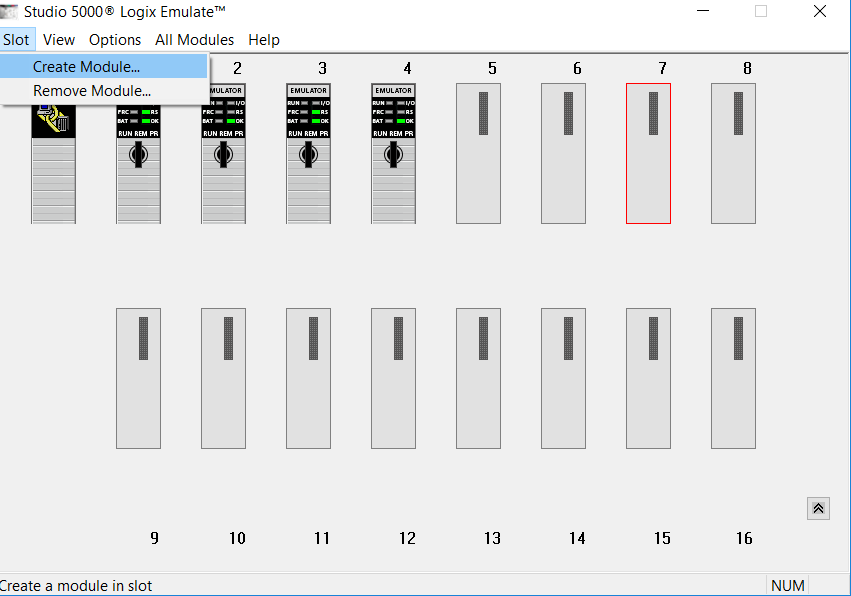
Create a new module while using create button on the slot menu
Or if you right click on an empty slot, the create button will be active and you will see a menu like the picture below.
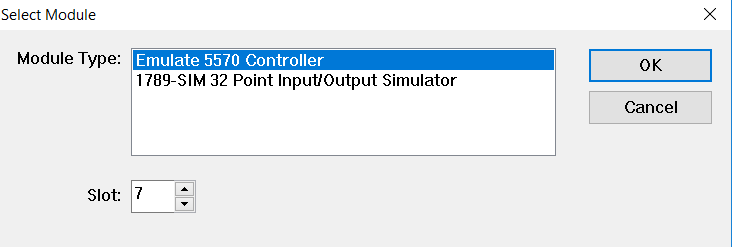
Since we need a controller to install the program, you must first create a controller and then add input / output modules if necessary.
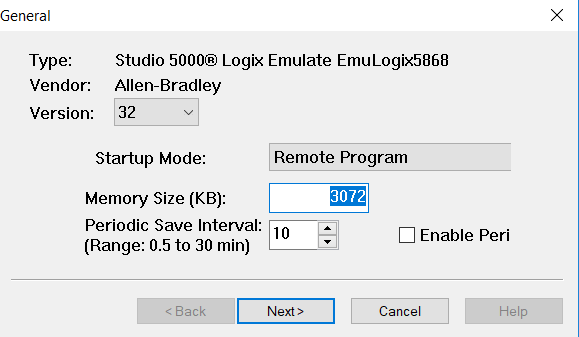
As we added the controller to the 7th slot, another window opened asking us about the controller features.
Here,
In the Version tab it asks for the controller version. This part is important because it must be written in the same version in the program we will install. If you have Studio 5000 version 32 installed on your computer, you can choose 32 from the version section. If 31 is installed,
select 31.
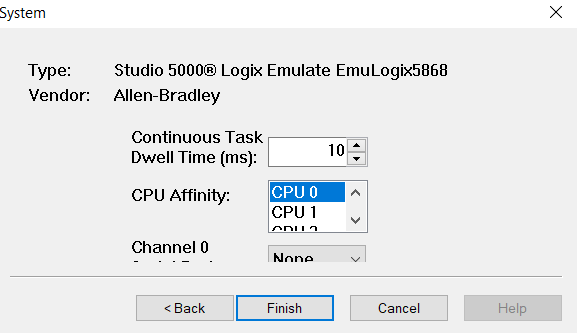
Next tab showing task scan time and channel communication settings. You can continue without changing any settings.

Finally we added controller to slot 7. If you notice battery led flashing yellow after add module then led turns to gray.
Now we are ready for install PLC program to slot 7 controller.
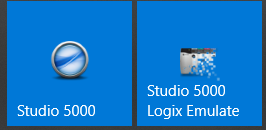
Open the Studio 5000 program,

then Create -> New project
Like as bellow picture choose emulate 5570 Logix Emulate Controller for write plc program.
If you use search tab you can find controller fastly.
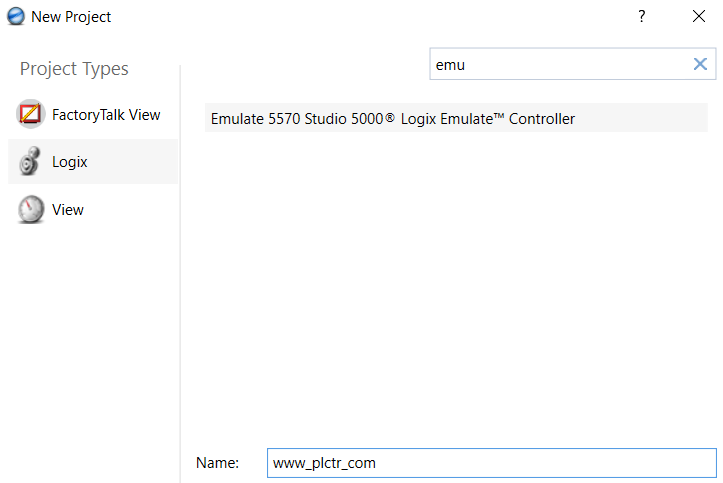
Give a name to your project and click NEXT button.
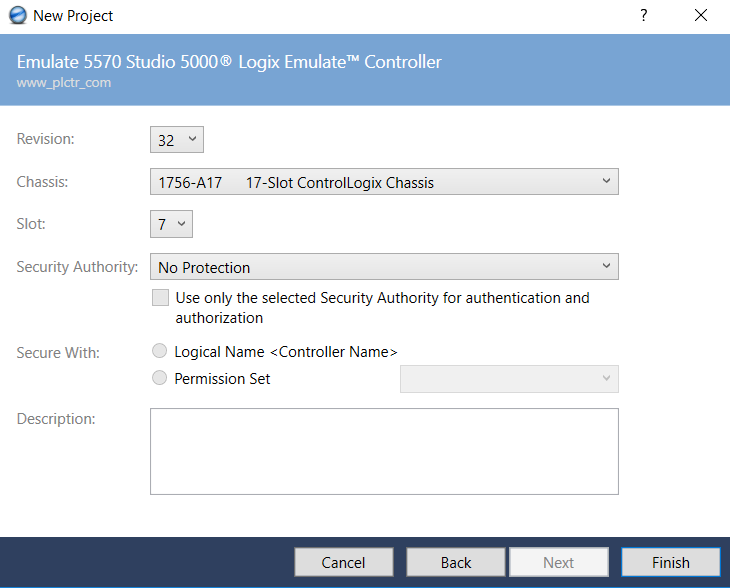
Since we chose the version 32 of the controls in the emulator, we should also choose the revision number 32 here.
We added controls to the 7th slot in the emulator, we have to choose slot 7 in the same way in the settings here.
After finish settings click Finish button and create project.
[irp posts=”3539″ name=”PLC Program Download to Studio 5000 Emualtor”]