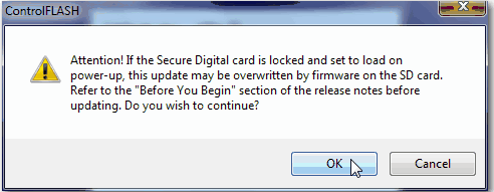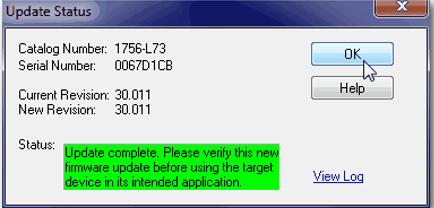PLC Controller Firmware Upgrade
When you buy the plc CPU for the first time, you need to upgrade to the appropriate version for your program.
If your program is written with version 30, you need to upgrade your CPU to version 30. CPUs come as version 1 by default. You can easily upgrade the CPUs of PLCs with Firmware upgrade as follows.
Let’s see how it works with an example.
You can choose to upgrade controller firmware by using one of these tools:
• ControlFLASH™ software that is packaged with the Studio 5000® environment
• AutoFlash feature of the Logix Designer application
Firmware Required for Controllers
| Controller | Series | Use this firmware revision |
| 1756-L61 | A | 12.x or later |
| B | 13.40 or later | |
| 1756-L62 | A | 12.x or later |
| B | 13.40 or later | |
| 1756-L63 | A | • If not using a CompactFlash card, 10.x or later • If using a CompactFlash card, 11.x or later |
| B | 13.40 or later | |
| 1756-L63XT | B | 13.40 or later |
| 1756-L64 | B | 16 or later |
| 1756-L65 | B | 17 or later |
| 1756-L71 | A | 20 or later |
| 1756-L72 | A | 19 or later |
| 1756-L72EROM | A | 19 or later |
| 1756-L73 | A | 19 or later |
| 1756-L73XT | A | 19 or later |
| 1756-L73EROM | A | 19 or later |
| 1756-L74 | A | 19 or later |
| 1756-L75 | A | 19 or later |
Use ControlFLASH Software to Upgrade Firmware
To upgrade your controller firmware with ControlFLASH software, complete these steps.
IMPORTANT If the SD card is locked and the Load Image option of the store project is set to On Power Up, the controller firmware is not updated as a result of these steps. The previously stored firmware and project are loaded instead.
- Verify that the network connection is made and the network driver has been configured in RSLinx.
- Start ControlFLASH software and click Next to begin the upgrade process

- Select the catalog number of your controller and click Next.

- Expand the network driver to locate your controller.
- Select the controller and click.
- Select the desired firmware revision and click


- Click to Finish button.

- When a confirmation dialog box appears, click Yes.
 Before the firmware update begins, this dialog box appears. Take the required action for your application. In this example, the upgrade continues when you click OK.
Before the firmware update begins, this dialog box appears. Take the required action for your application. In this example, the upgrade continues when you click OK.
A progress dialog box indicates the progress of the firmware upgrade. The 1756-L7x controllers show progress in updates and blocks. The 1756-L6x controllers show progress only in blocks.
When the upgrade is complete, the Update Status dialog box indicates that the upgrade is complete.
- Click OK button.

- Close ControlFLASH software.

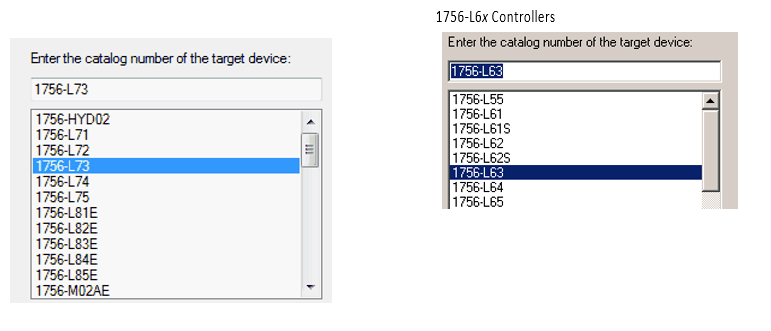

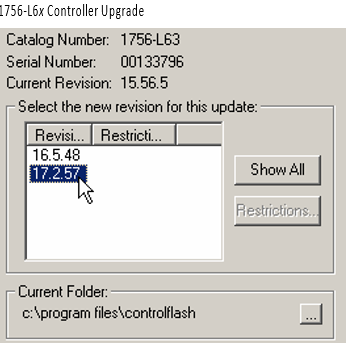
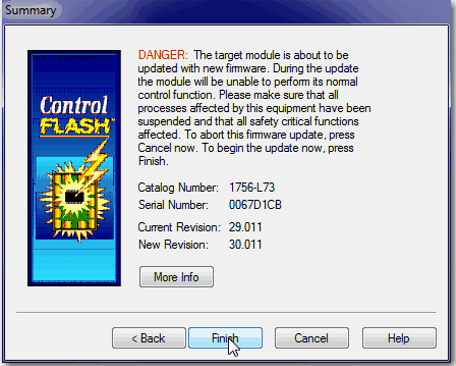
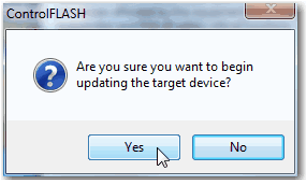 Before the firmware update begins, this dialog box appears. Take the required action for your application. In this example, the upgrade continues when you click OK.
Before the firmware update begins, this dialog box appears. Take the required action for your application. In this example, the upgrade continues when you click OK.