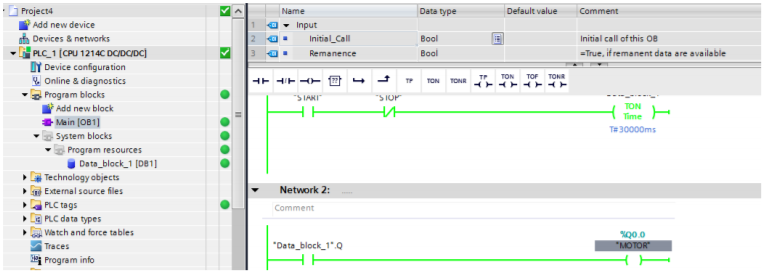Siemens PLC Drive Motor Start Stop
Siemens PLC Programming Drive Motor
Regarding the previous article (Siemens Tia Portal).
[irp posts=”3465″ name=”Siemens TIA (Totally Integrated Automation) Portal”]
Let’s take an example and show step by step. In order to drive a DC Motor 30 seconds by a button (START and STOP), the following ladder diagram can be used. We choose the first block. It is a “normally open” switch.
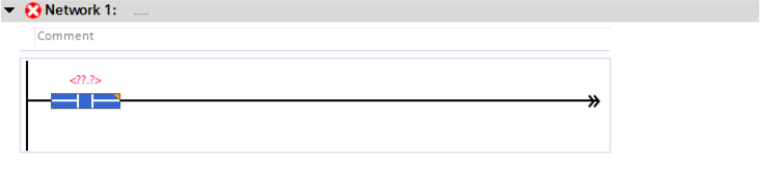
Switch input label will be START button. We will adjust its label and adress.

Click the right button on Start instruction and choose Define tag.

Choose the Start button’s address and click the Define button. Start button’s address is I0.0
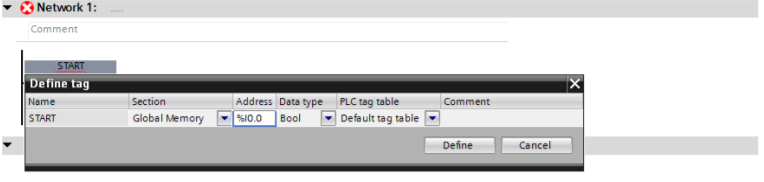
We will do the same things like START button with STOP button. Stop button’s address will be I0.1
This is your choice. You have no constraints on it.
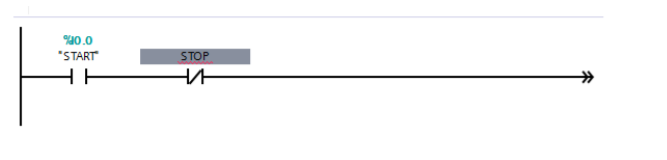
Now double click Add new block. Because we need Timer for our problem.
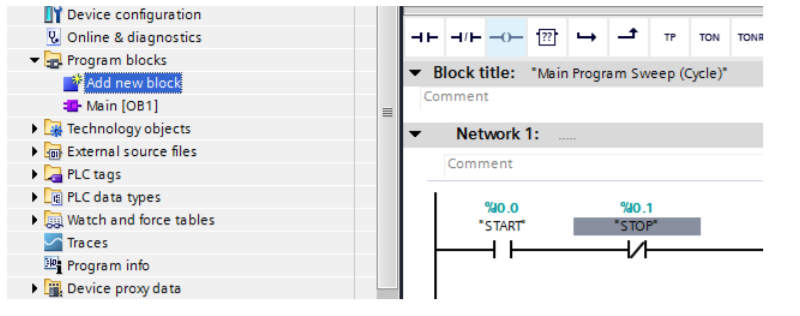
Choose Data Block. From Type, so you can choose whatever you need. And we chosed IEC_Timer then click OK.
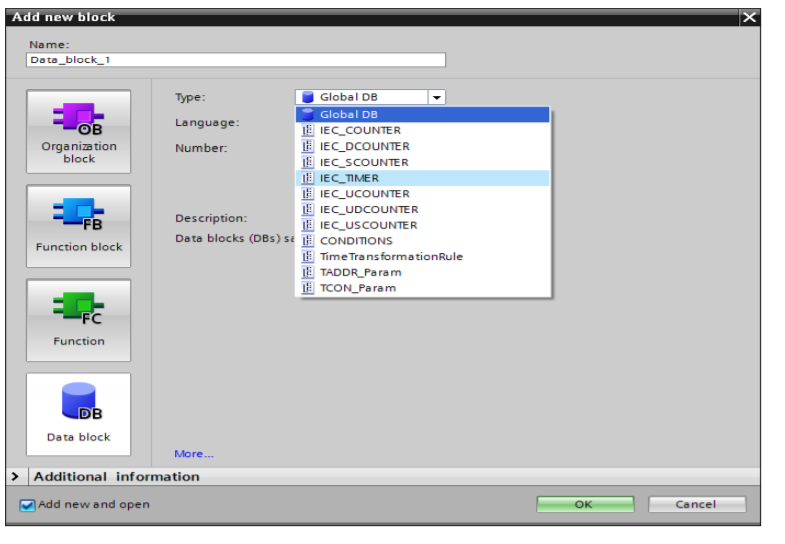
Data_block_1[DB1] is added. Double click Main [OB1] and turn back our LAD diagram.

Add TON timer relay from Basic Instructions is selected. And click unknown information on and under the timer. Our time is millisecond at the program. You need to give attention. Also we will give its label ‘’Data_block_1’’. You can see our explanations at the following figures.
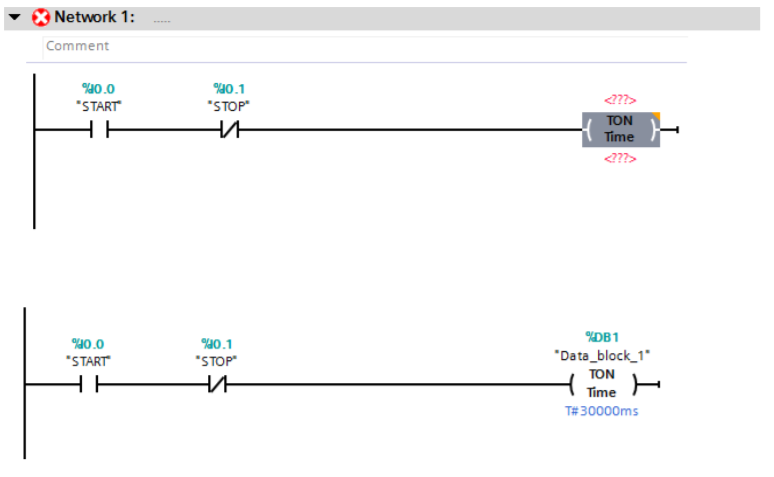
Network 2
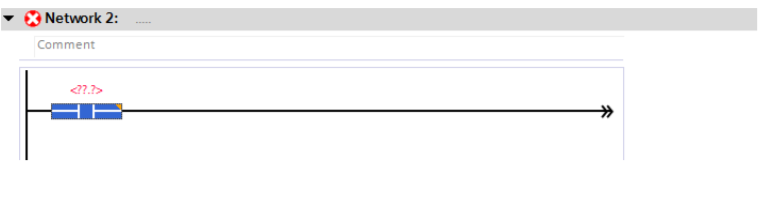
Add new button. Its our timer’s output contact.
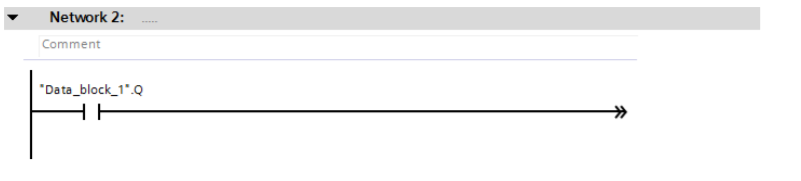
We will add output coil. Its label will be MOTOR.
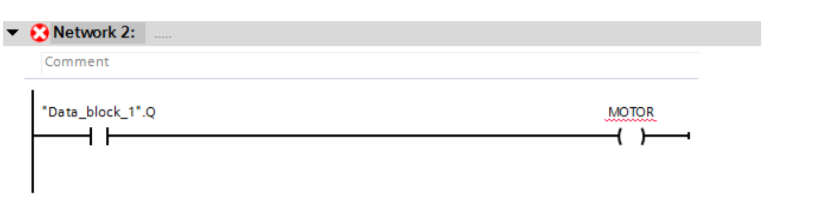
Click right and specify its properties and click Define button again.

Click Save project.
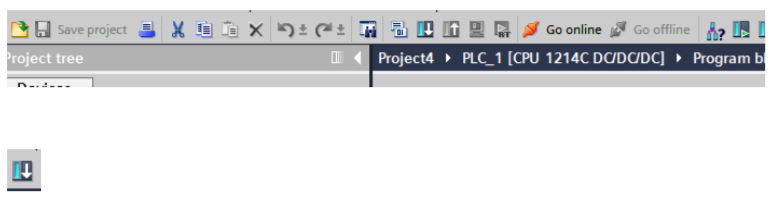
This icon is downloading our program to CPU. Also you know Main[OB1] is interface between PC and CPU. Click download icon and continue.
Choose PN/IE and Intel® 82579LM Gigabit Network Connection. And click the Start Search button.
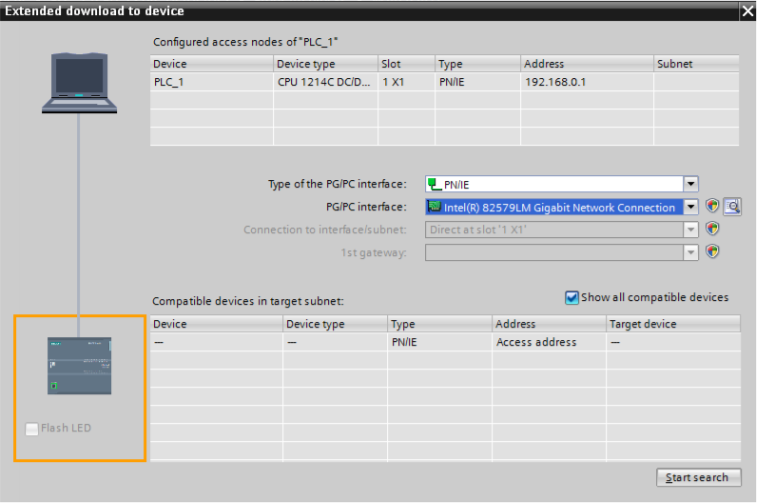
Search is completed. Choose PLC_2 device and click the Load button.

Choose Stop all and click Load again. And then click Finish button. Finally, you completed compiling process.
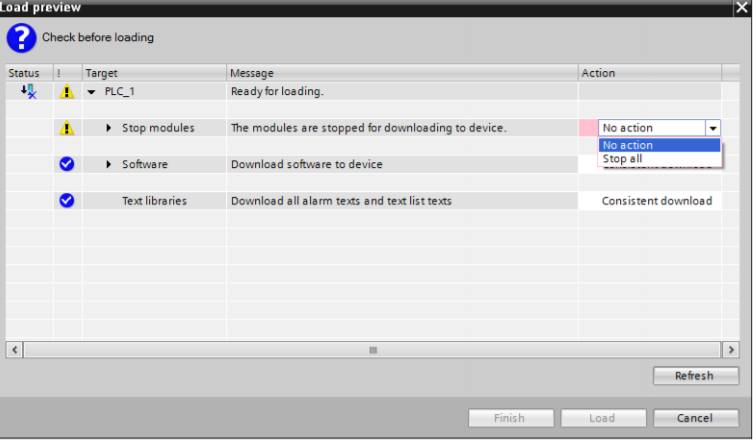
![]()
Now click this icon for simulation

If you open I0.0(START) input then 30 seconds later, the motor will be loaded. Let’s do that.
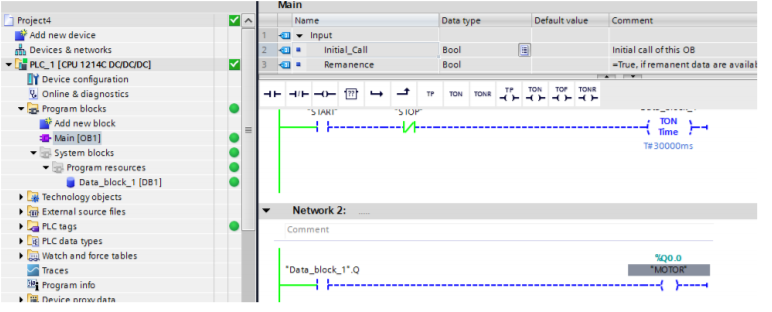
And finally, we completed the program task.