RSLinx configuration and Connect to PLC
RSLinx PLC Configuration
Open up RSLinx program and click Communications > Configure Drivers and Select the virtual backplane driver in the list.
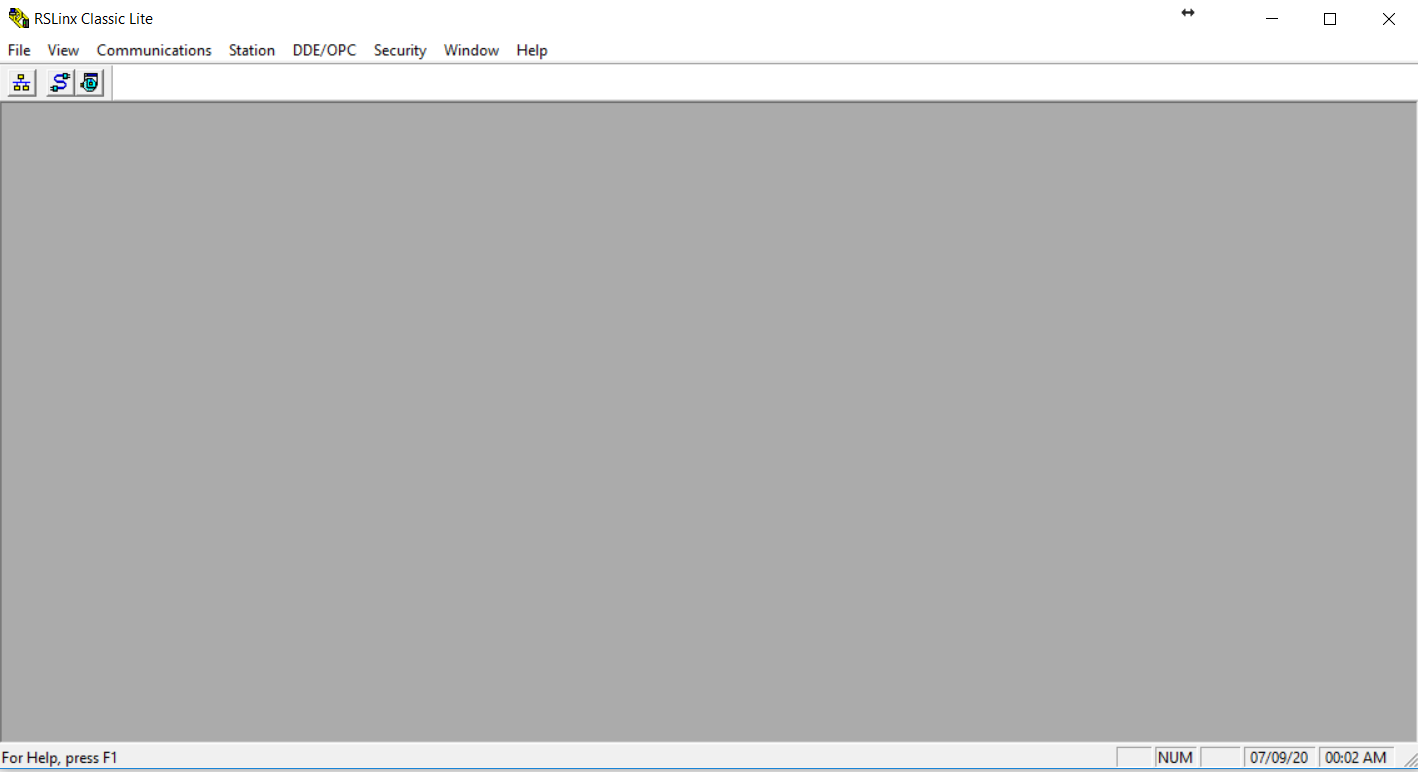
You will all driver types. Choose Virtual Backplane driver.

Choose a name for the driver.Then click OK button.
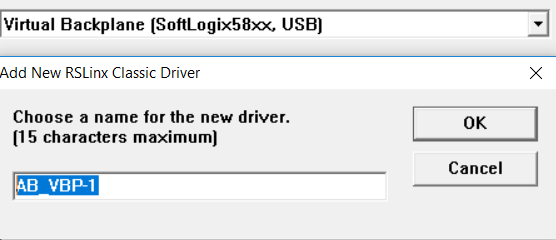
After configure virtual backplane you will see status of driver.
Status should be running if everything is ok.
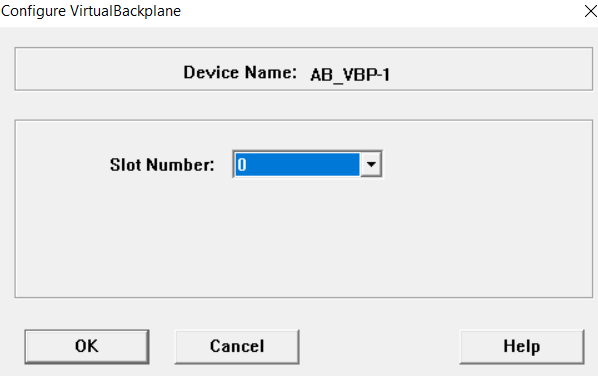
Then you can close the windows via close button.
Click to RSWho button on RSLinx main interface.
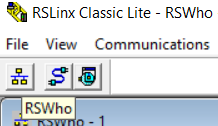
You should see controller what you added on emulator. For example, we was added a controller on slot 7 and we download plc program to plc controller on this slot.
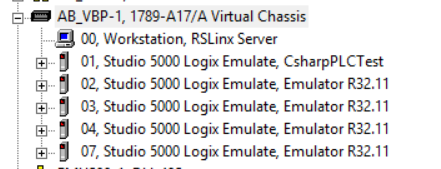
We can ready to download plc program.
Open the Studio 5000 program Comminucations -> Who Active

And choose the driver and controller .
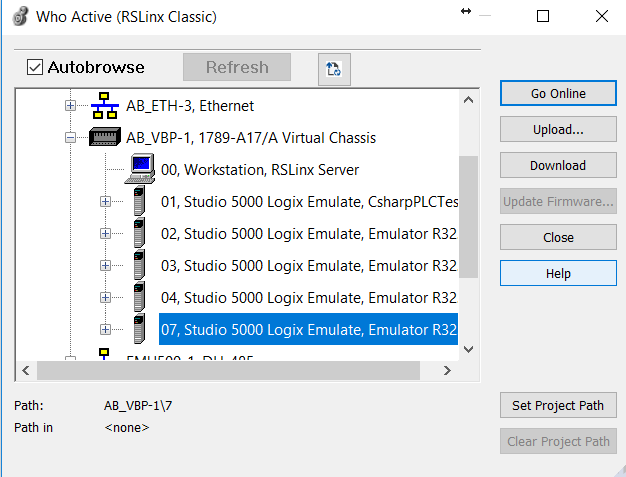
If you click Go Online button : you can online the plc but there is no plc program on slot 7 so we should choose download.
If you click to download , plc program will send to PLC Cpu.
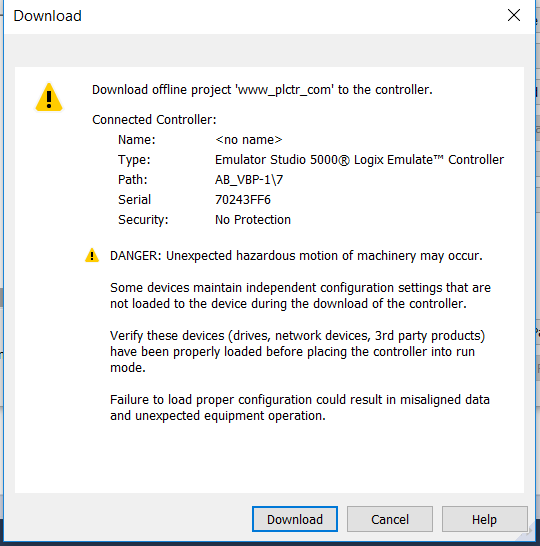
Continue with download button and download program to controller.
After download program you will be online automatically. then if you want to run plc program you should click to Rem Prog. then plc program mode list will open.
In this list choose Run Mode.

Then click YES button.
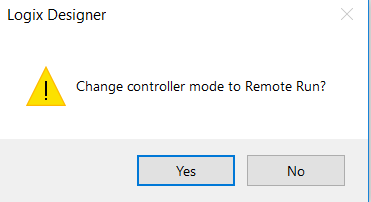
Now we are online to PLC. You can edit the rungs or you can simulate plc program.
[irp posts=”3539″ name=”PLC Program Download to Studio 5000 Emualtor”]