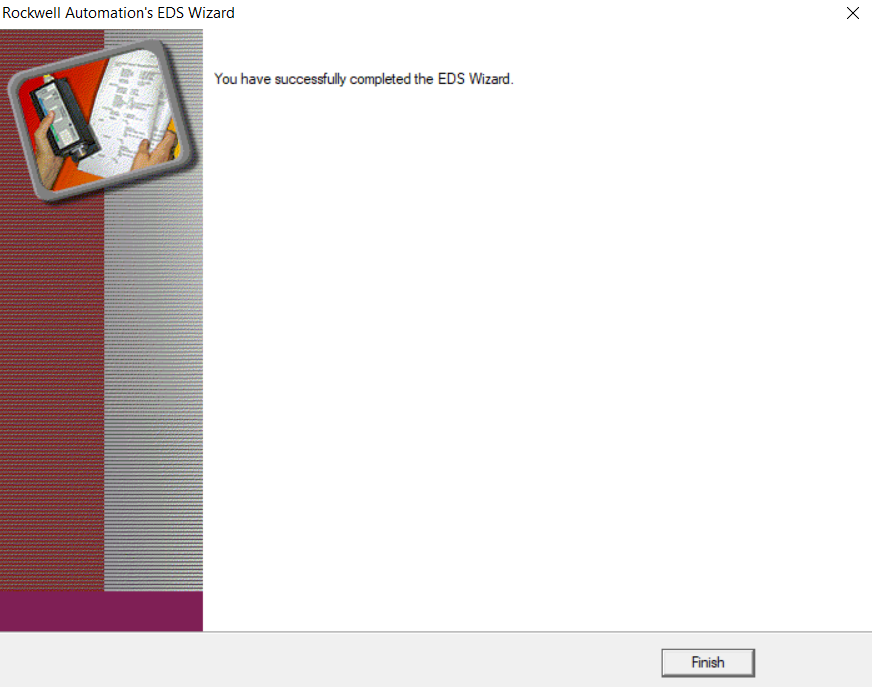EDS File Installation via RSLinx EDS Hardware Installation Tool
EDS Hardware Installation Tool
We will use the EDS Hardware Installation Tool program that comes with RSLinx to load Allen Bradley EDS files.
Type eds in the search section and run it after finding the program.

You will be presented with the wizard window to add and remove EDS like the picture below.
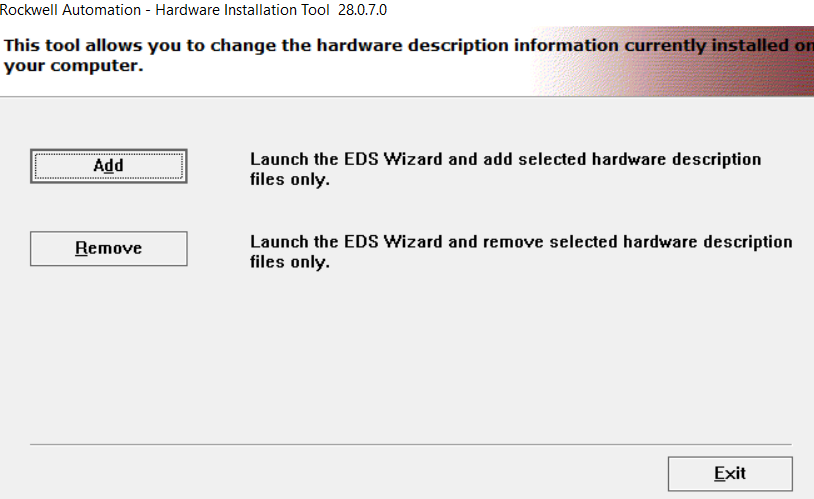
Since we want to add EDS files that we downloaded from Rockwell site before, we will pass this window with the Add button here.
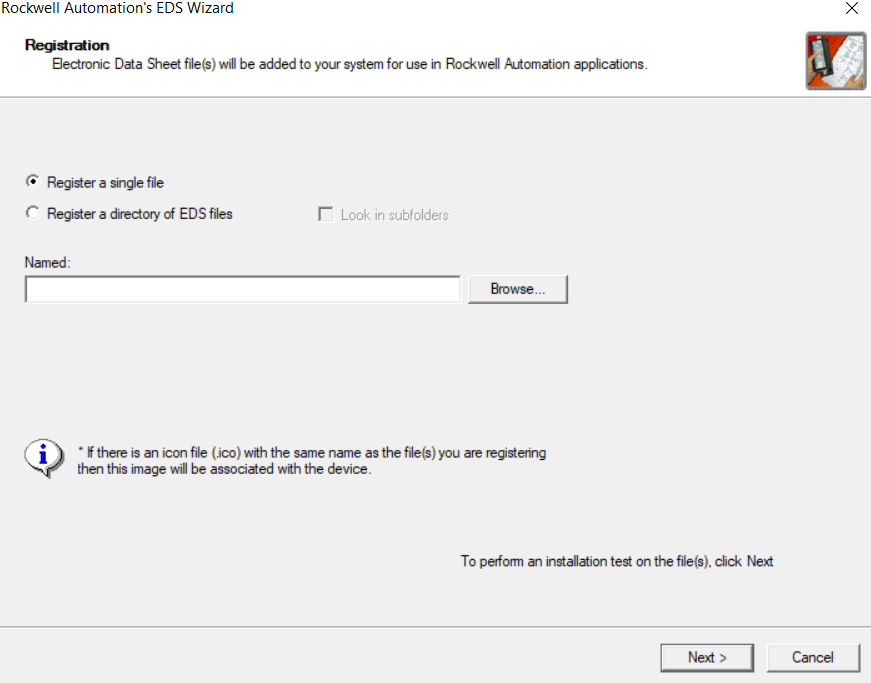
Register a single file: If we are going to add a single EDS file, we can choose this option and continue.
Register a directory of EDS files: After selecting this option to add multiple EDS files at the same time, let’s activate the Look in Subfolders option to include subfolders.
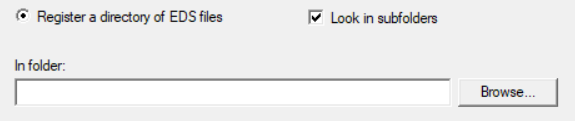
Let’s select the EDS folder we have downloaded for the PowerFlex 525 Ethernet / IP driver by clicking the Browse button and selecting its path.
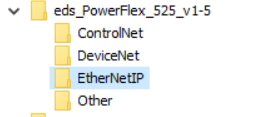
Then, after clicking the OK button, let’s move to the upload window of EDS files with Next.
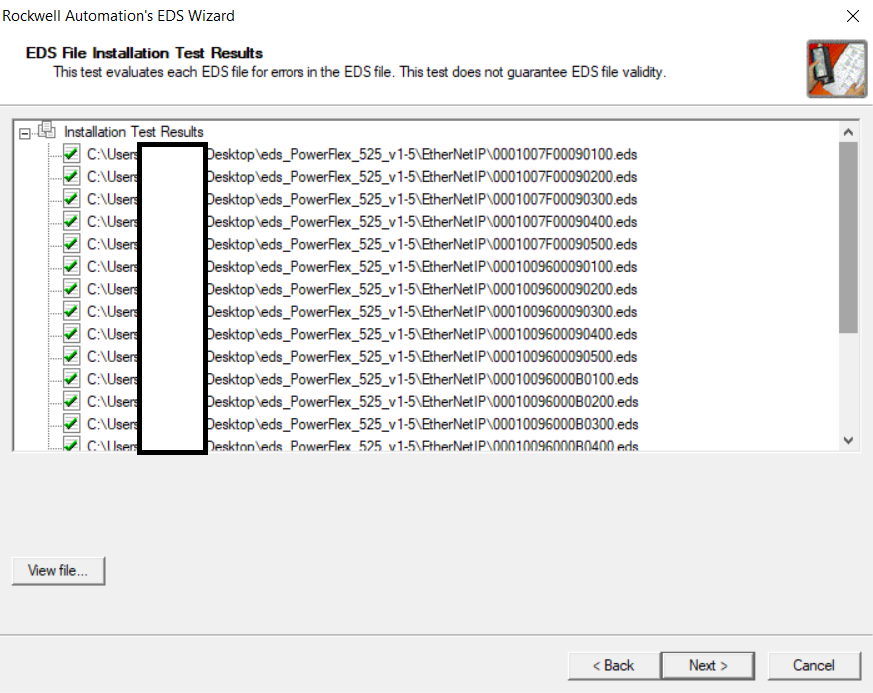
As seen in the picture below, EDS has read the information in the files and shows us what to upload.
We continue with the Next button to continue the installation.
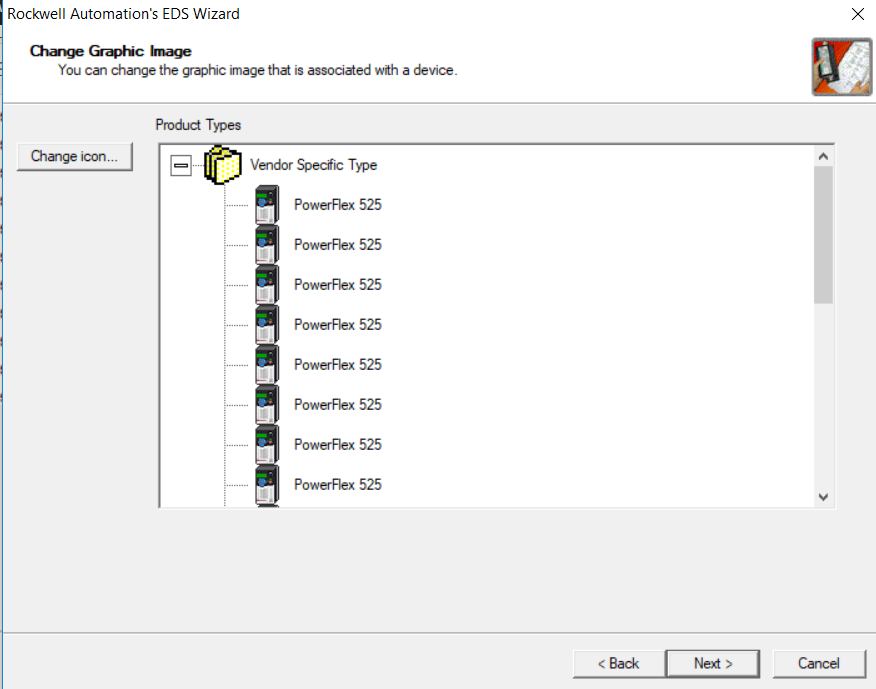
Next again for register.
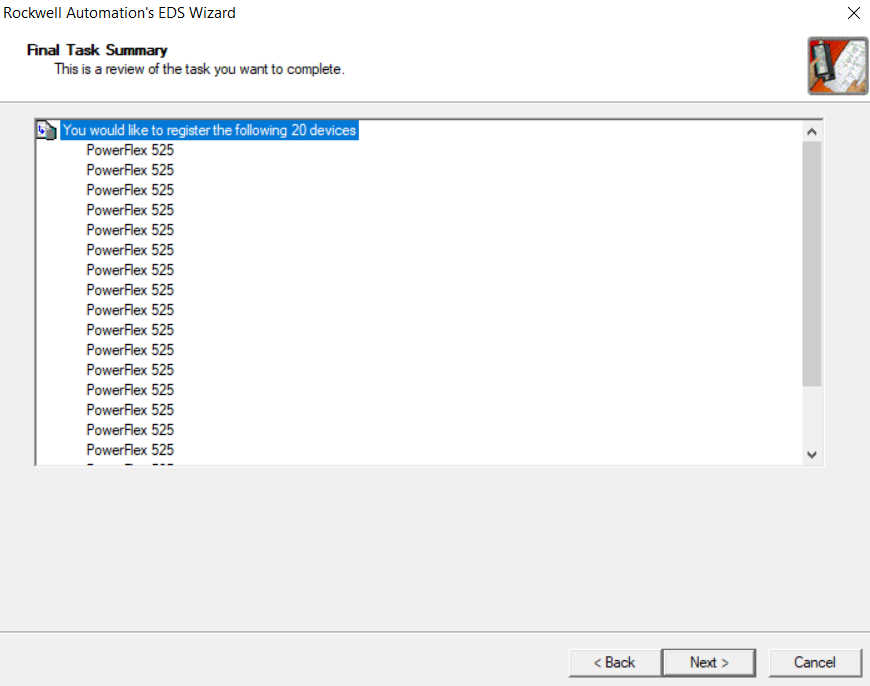
And installation completed.