Beckhoff Twincat 3 Project
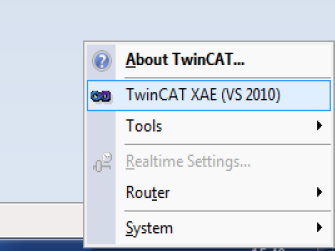
After installing TwinCAT 3 on your computer,
The TwinCAT 3 icon will appear in the lower right corner.
In the menu that opens by right-clicking the icon, select the TwinCAT XAE option to open a new project.

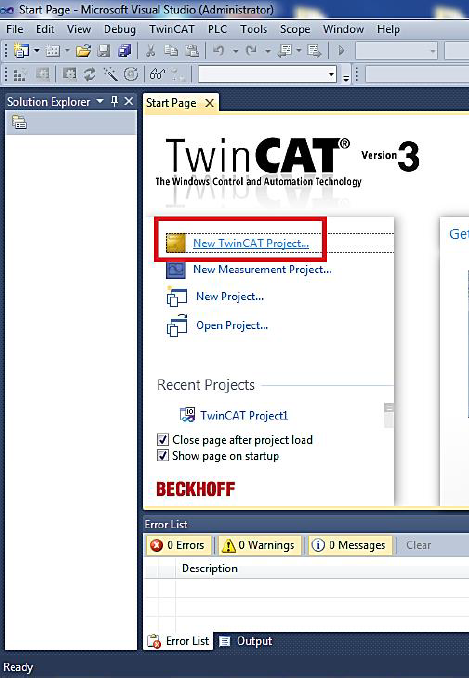
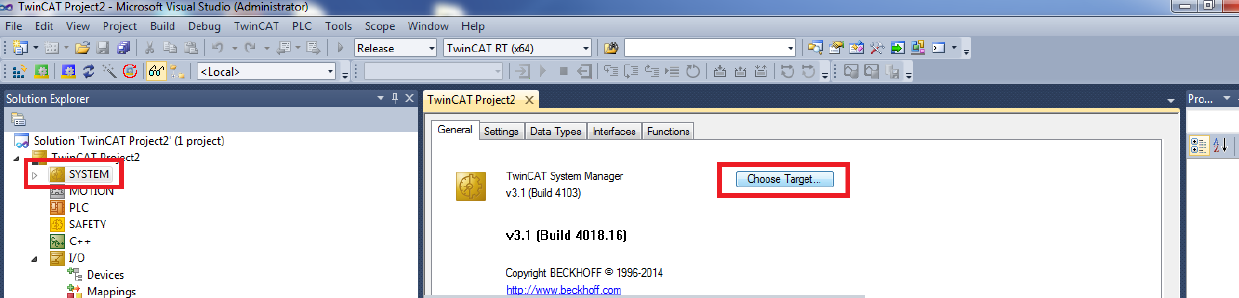
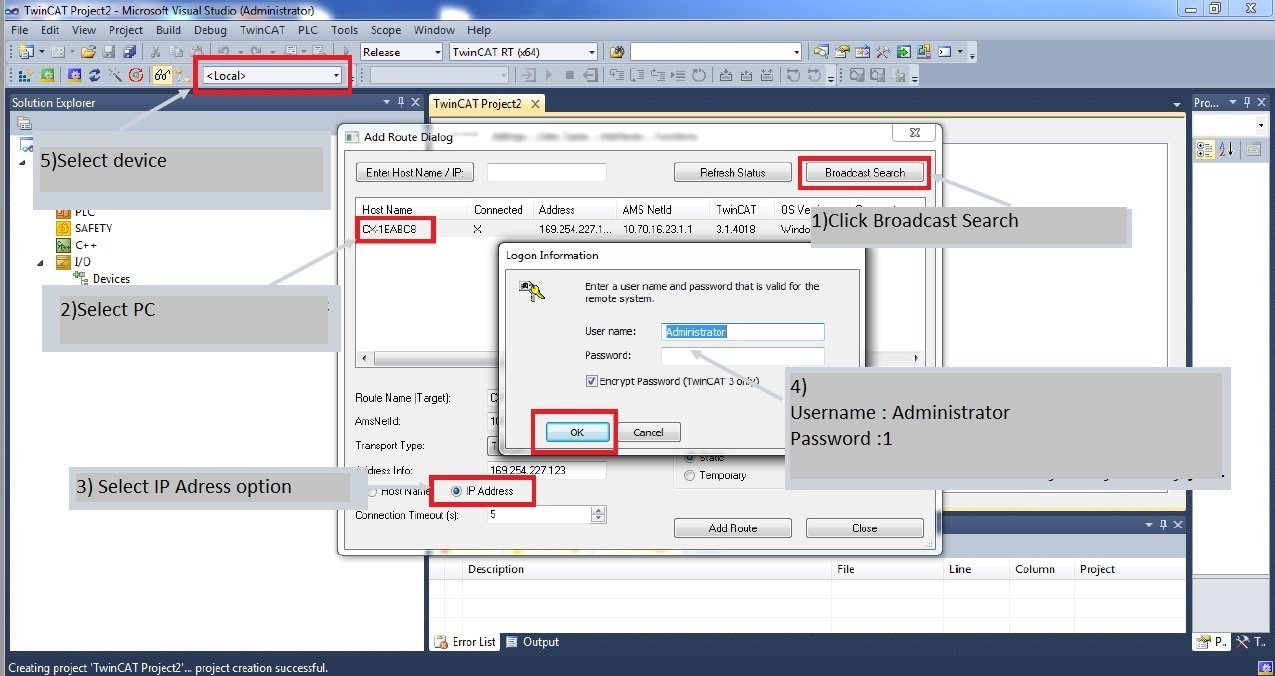
You can use the link below to download the Beckhoff Twincat 3 program.
http://www.beckhoff.com/english.asp?download/tc3-download-xae.htm?id=1948695119487514
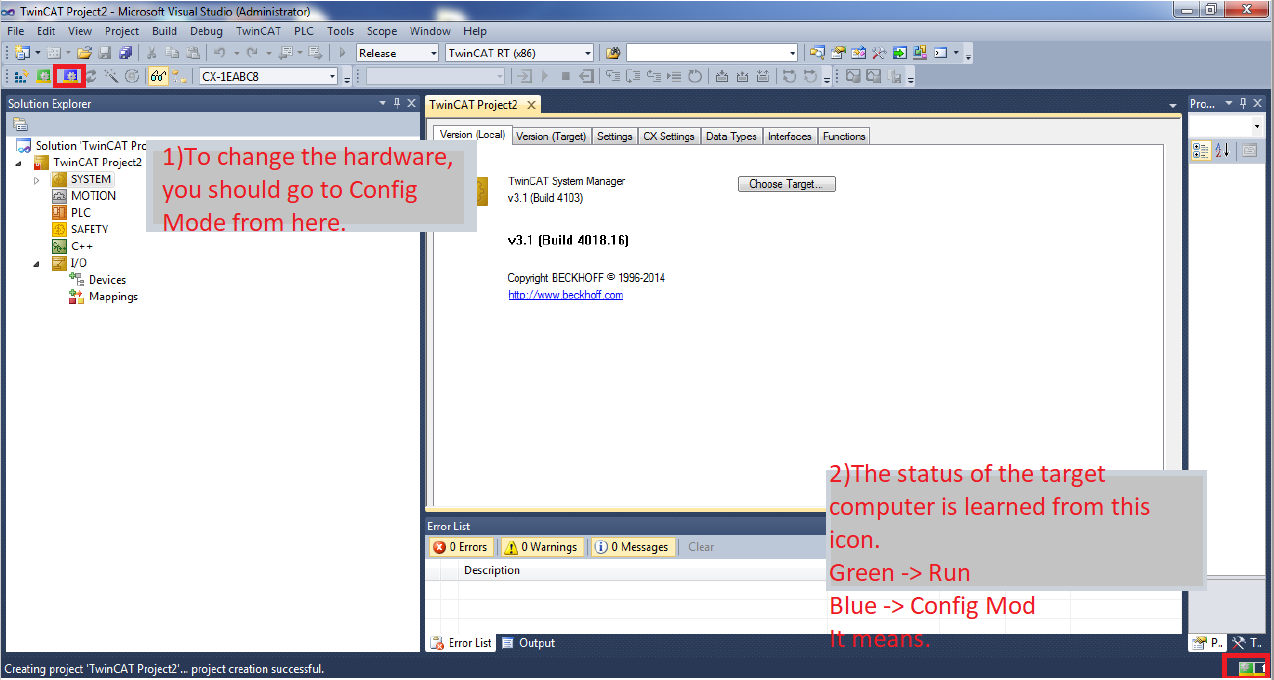
- To change the hardware, you should go to Config Mode from this option.
- The status icon means;
Green -> Run
Blue -> Config Mod
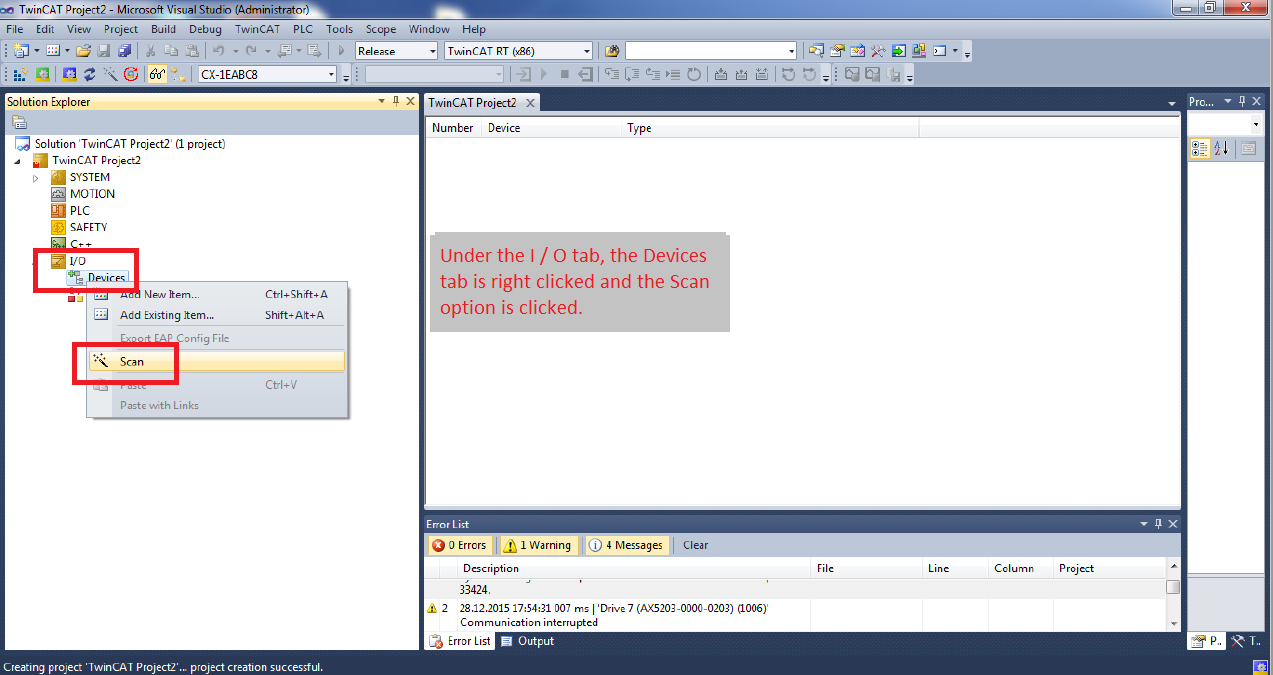
Under the I/O tab, the Devices tab is right-clicked and the Scan option is clicked.
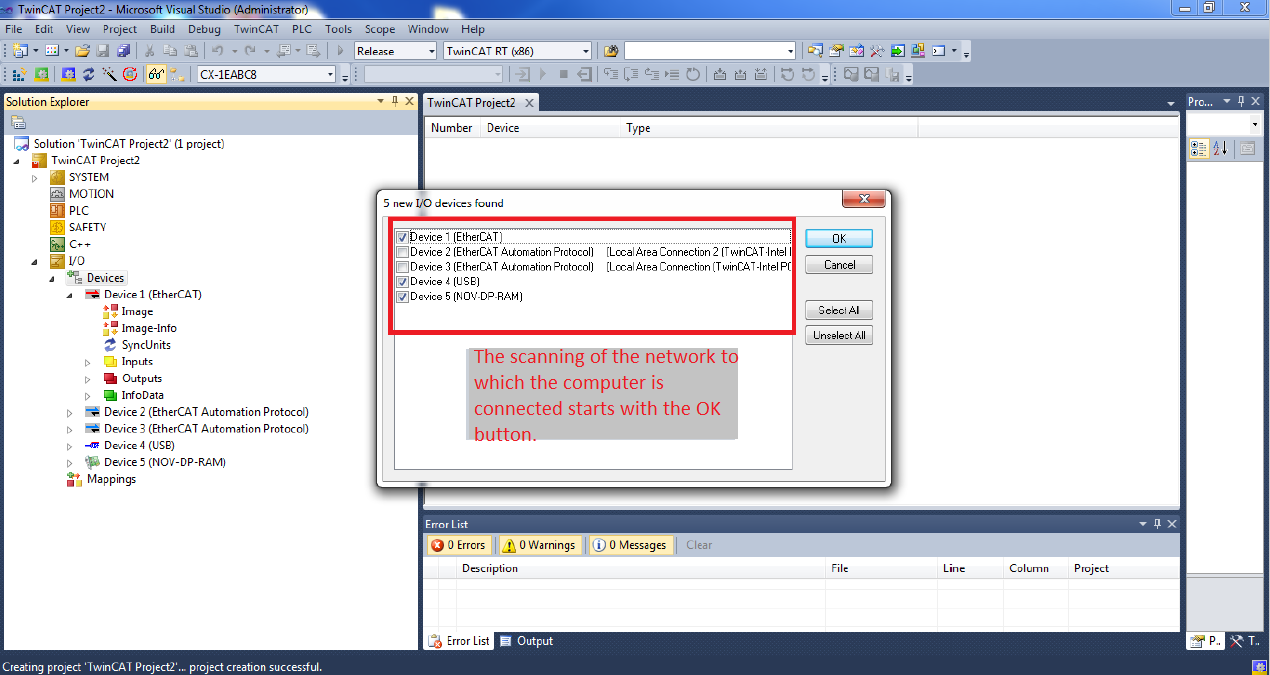
The scanning of the network to which the computer is connected starts with the OK button.
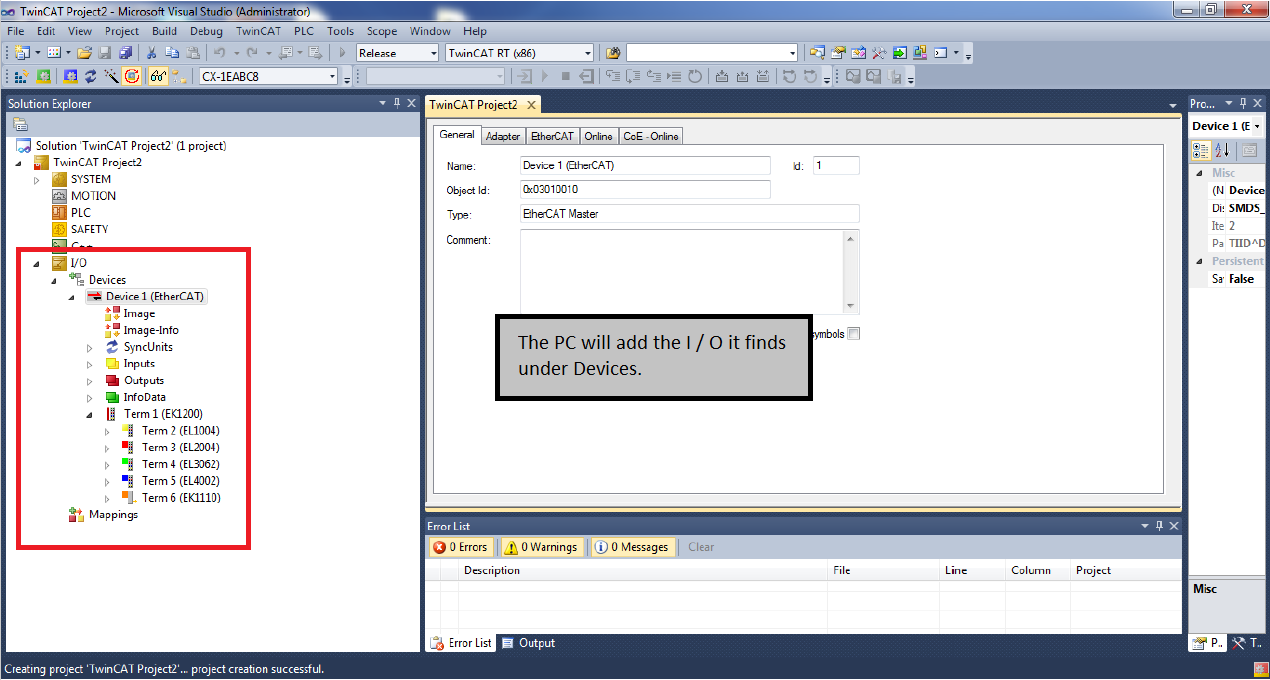
The PC will add the I / O it finds under Devices.

Standard PLC Project is selected and Add option is clicked.
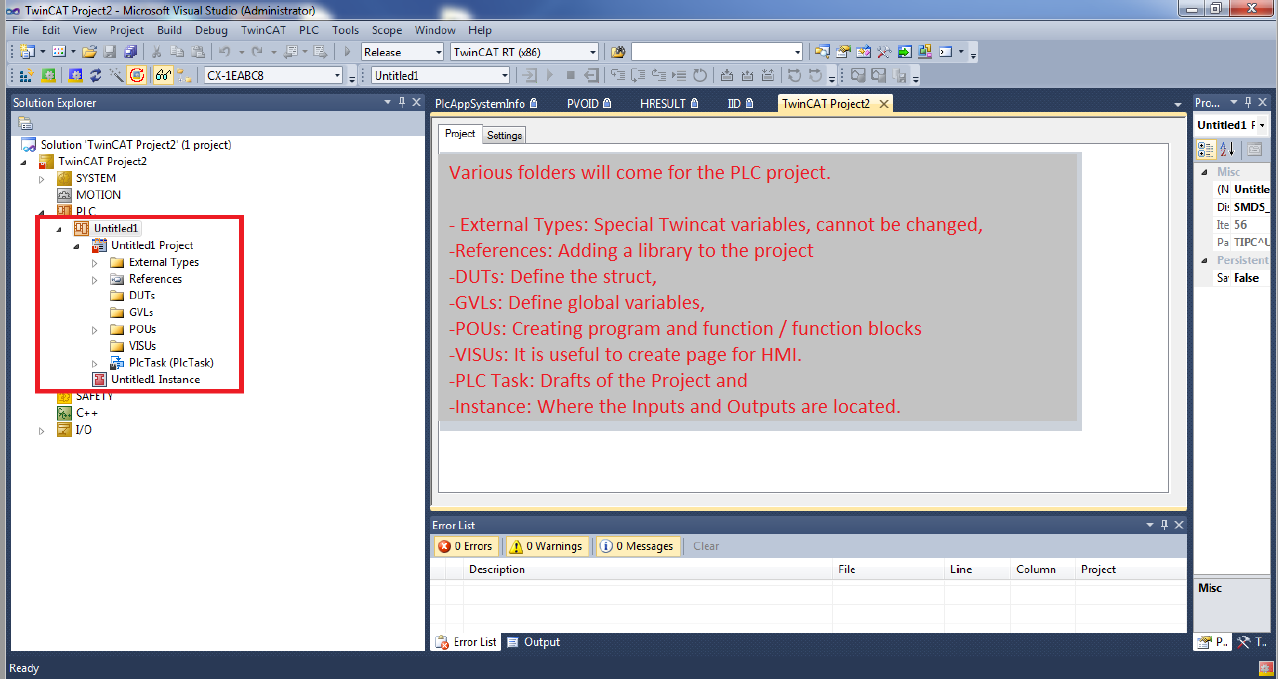
Various folders will come for the PLC project.
– External Types: Special Twincat variables, cannot be changed,
–References: Adding a library to the project
–DUTs: Define the struct,
–GVLs: Define global variables,
–POUs: Creating program and function / function blocks
–VISUs: It is useful to create a page for HMI.
–PLC Task: Drafts of the Project and
–Instance: Where the Inputs and Outputs are located.